Hi there! So you've been thinking about starting a Wordpress Lifestyle Blog? Well today I am going to show you how to do that in 3 easy steps and you'll be on your way to creating that dream blog in a matter of minutes! There are THREE easy Steps: Domain Name and Hosting Installing Wordpress …
Hi there! So you’ve been thinking about starting a WordPress Lifestyle Blog?
Well today I am going to show you how to do that in 3 easy steps and you’ll be on your way to creating that dream blog in a matter of minutes!
There are THREE easy Steps:
-
-
-
-
- Domain Name and Hosting
- Installing WordPress
- Making it look awesome
-
-
-
Disclaimer – some of the links below are attached to affiliate programs where I will receive commission. I have also personally used all of these platforms and only recommend what I know will work for you too.
Let’s get started…
1. Domain and Hosting
Firstly, you need to pick a domain. Maybe you have something in mind you like? Check first to see if it’s available. It could be your name or a business.
Once you’ve decided on your domain you need to host that domain somewhere. Like renting a space. The domain won’t work with WordPress unless you have hosting. The 2 go hand-in-hand.
You can click straight through from the above finder after you’ve found a domain you like or click this image below (Bluehost will give you a FREE domain in their starter package so there is no need to buy the domain first – you can just to check if it’s available).
You’ll only need the starter pack to get you going. You don’t need all the extras Bluehost is offering (unless you want them!). Just click all the way through to the end paying along the way. Save your account login details.
2. Install WordPress
Next we need to log in to your control panel of your new Bluehost account and install WordPress. Find website builders and see this little icon below. Press that.
You can install it yourself easily – just click the Install button.
It will ask you to check the correct domain. Leave the directory blank.
After a few seconds you’ll see this screen below. Click Show Advanced Options and you can change these details to suit you. Make sure you write them down, or save them somewhere. Click the terms and conditions, then Install Now.
Bluehost will get busy installing WordPress on to your new domain name. Once it’s done you can View Credentials just to be sure you have the correct information.
You will need to click Admin URL to log in.
Once you’ve clicked Admin URL you will now see the login details to your new WordPress blog.
Hooray, you’re done!
3. Themes to make your blog look amazing
Once you’ve installed WordPress you can start writing on your blog, but I bet you want it to look pretty?? So, now you might like to install a theme? You’ll do that in the dashboard of your new blog (Appearance – Themes). Here’s where you can find such themes >>
- Themeforest – here are a couple of my favourites – Lily, Rosemary, Florence.
- Restored 316 Design – you have to own the Genesis Framework to use these pretty themes. Lots of tutorials and support available on Restored 316 Design on how to marry these up.
…
Good luck! I have a blog design business called The Media Maid if you need a hand installing any of these things!
Be the first to read my stories
Get Inspired by the World of Interior Design
Thank you for subscribing to the newsletter.
Oops. Something went wrong. Please try again later.
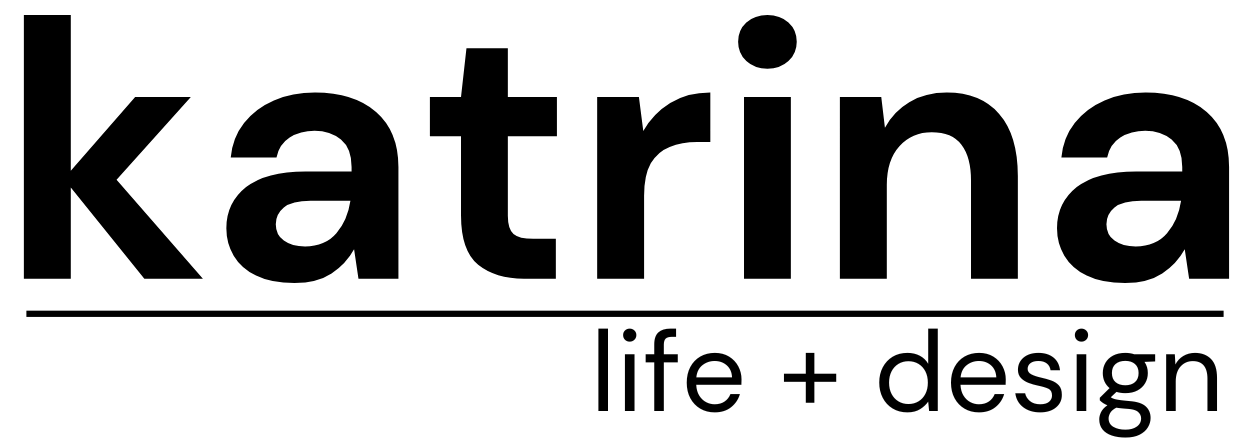


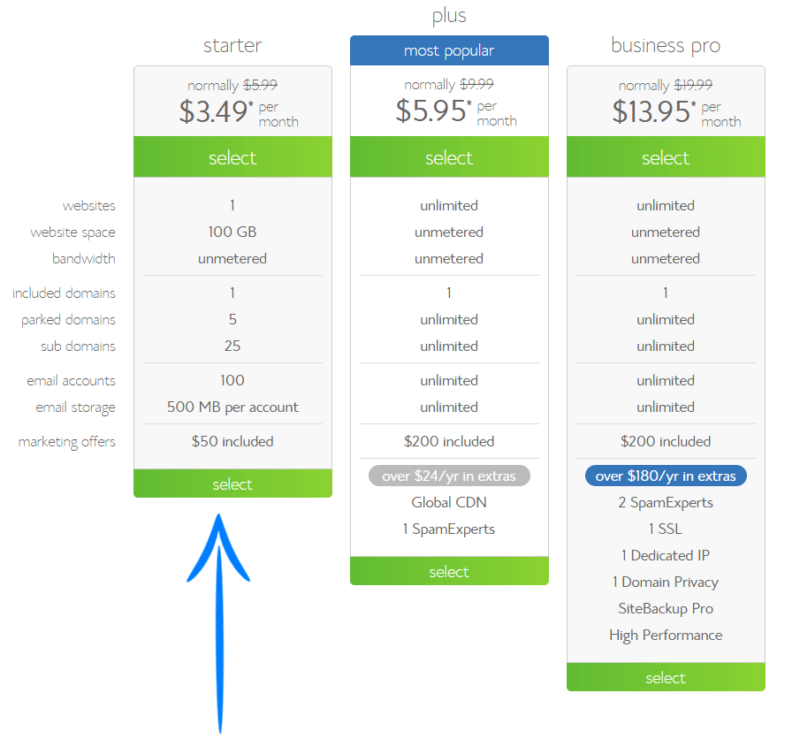

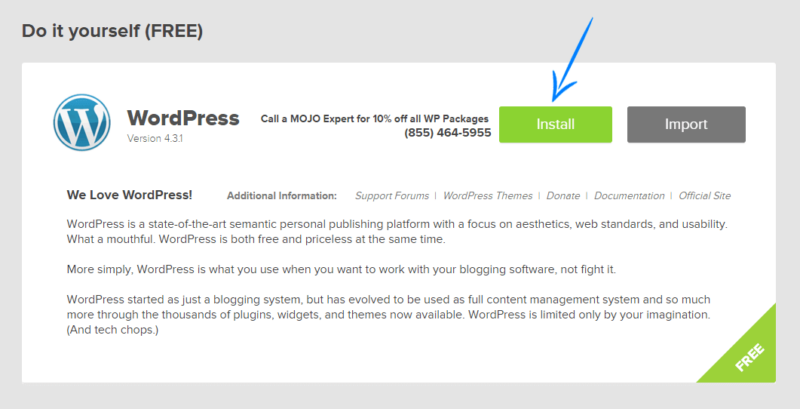
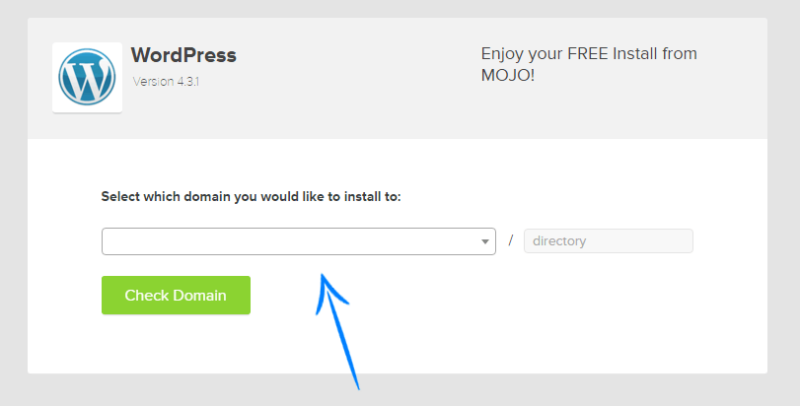
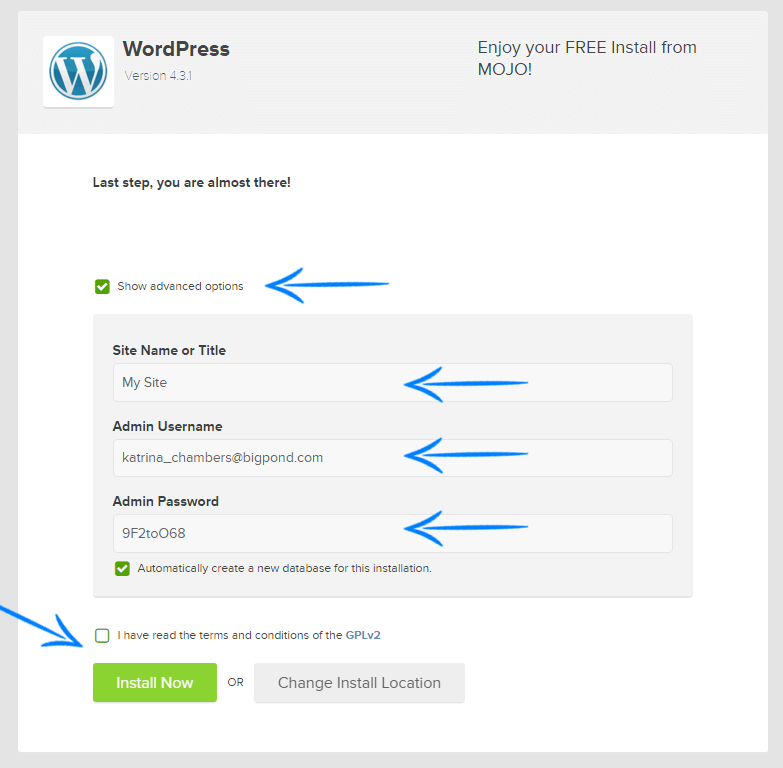
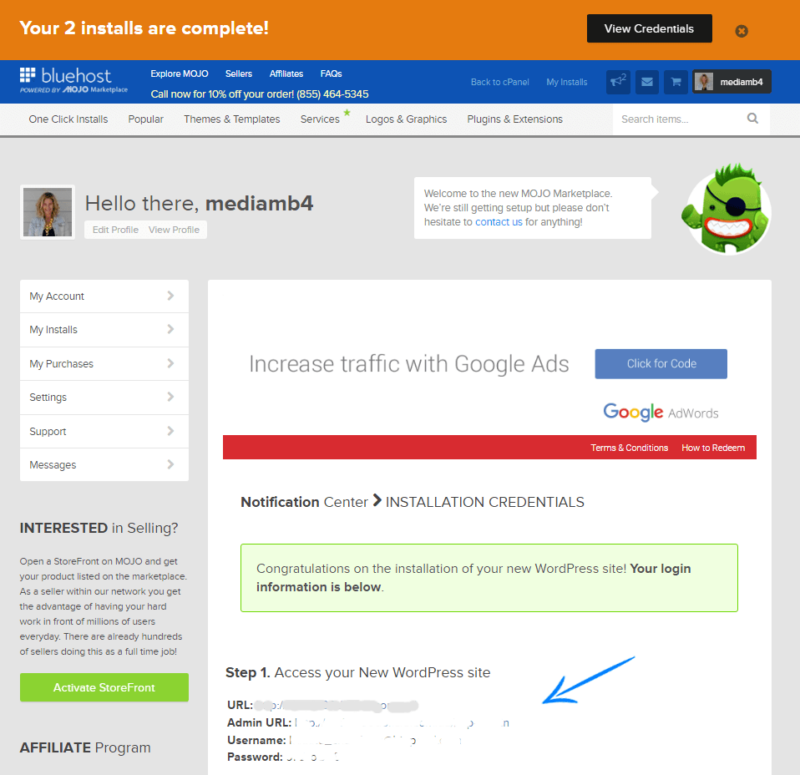
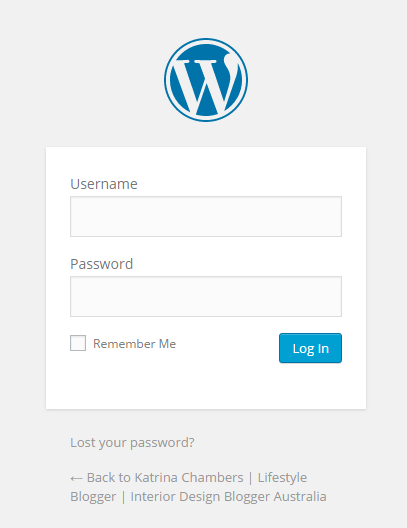
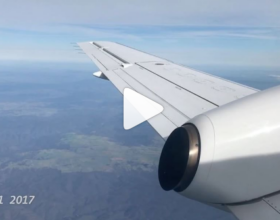




Comments
Fleur | Our Urban Box
LOVE the rosemary theme! I’ve been looking for a new theme for a while and maybe this is the one! Thanks x x
Fleur | Our Urban Box
Duh, I meant the florence theme! I need sleep haha
Jennie Meiklejohn
Lucky you know what to do! My email will be on its way to you soon …
Roxanne Catch
Thanks for the great info Katrina ?
Beth
After looking into a number of the articles on your web site, I really
like your technique of blogging. I saved it to my bookmark website list
and will be checking back in the near future. Take a look at my web site as well and let me know what you think.
Marisa McKinnon
Pamela Styling
Interesting read