Today I am going to show you a cool tip on customising your iphone apps! You may have already seen this one before, or seen similar ones... It may look overwhelming, but really it's only a few clicks and you're done. But I thought I would show you step by step so you didn't get …
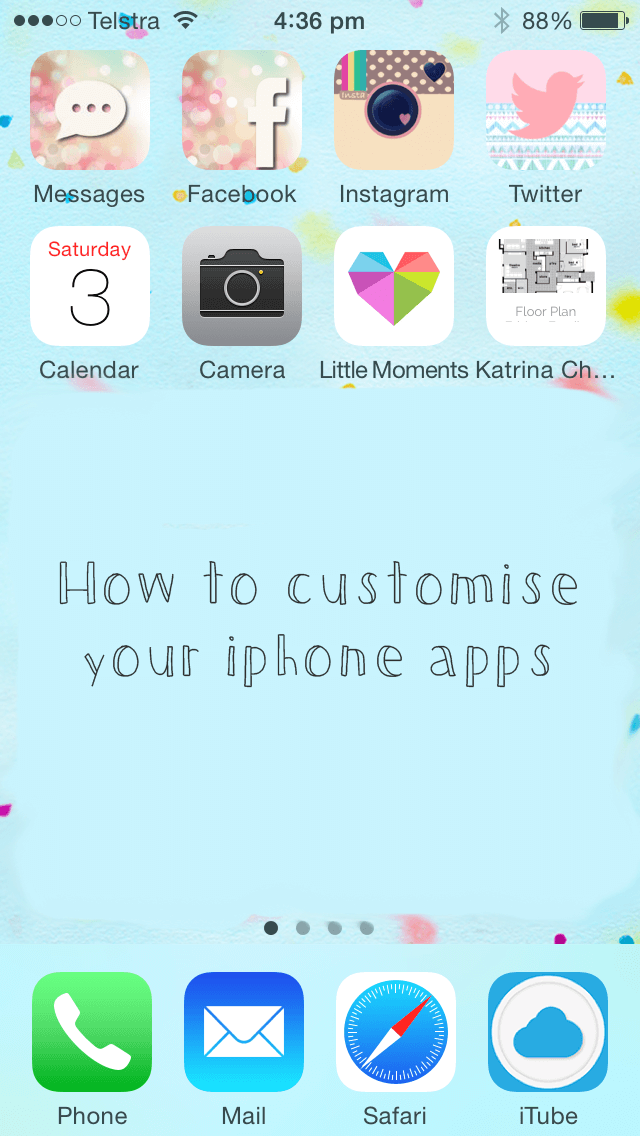
Today I am going to show you a cool tip on customising your iphone apps! You may have already seen this one before, or seen similar ones…
It may look overwhelming, but really it’s only a few clicks and you’re done. But I thought I would show you step by step so you didn’t get confused.
First, download the app called COCOPPA. Just search for it in the app store.
Once you have it, open it up. Don’t sign up. It’s not necessary. Just look for the search button top right and press that. See image below.
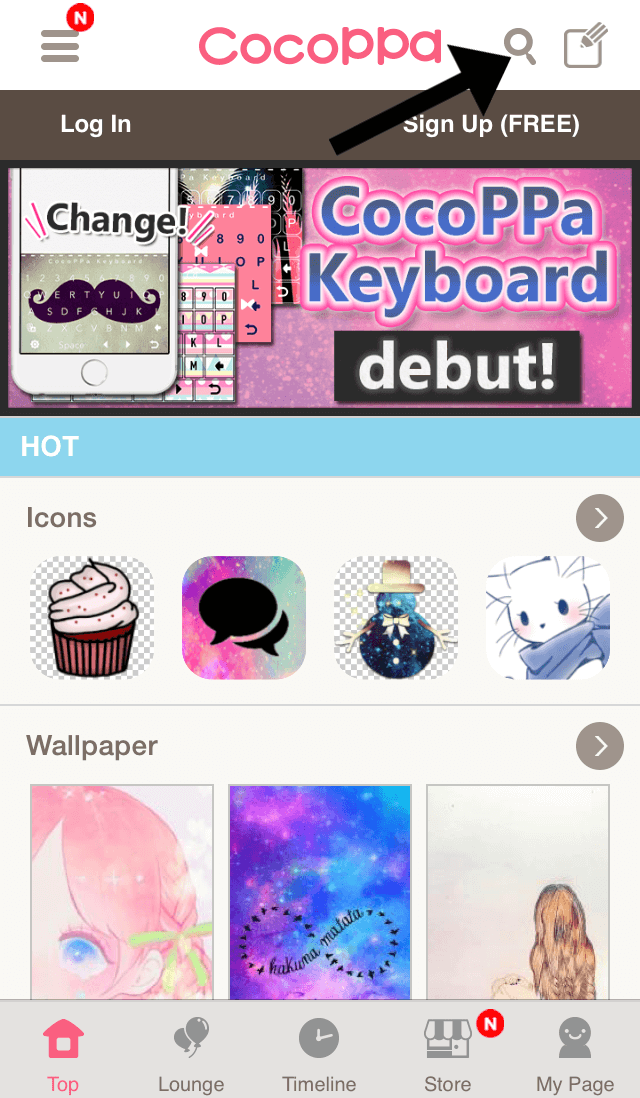
…
Then click on the Icons button. See image below.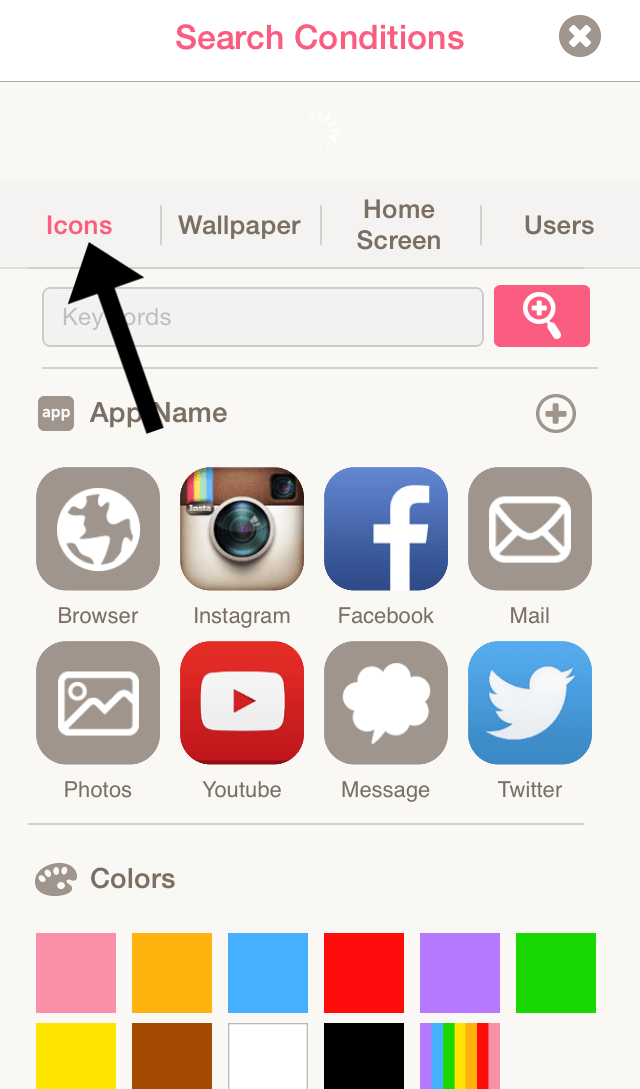
…
Type in the name of the app you are after. I started with the Instagram app. See image below.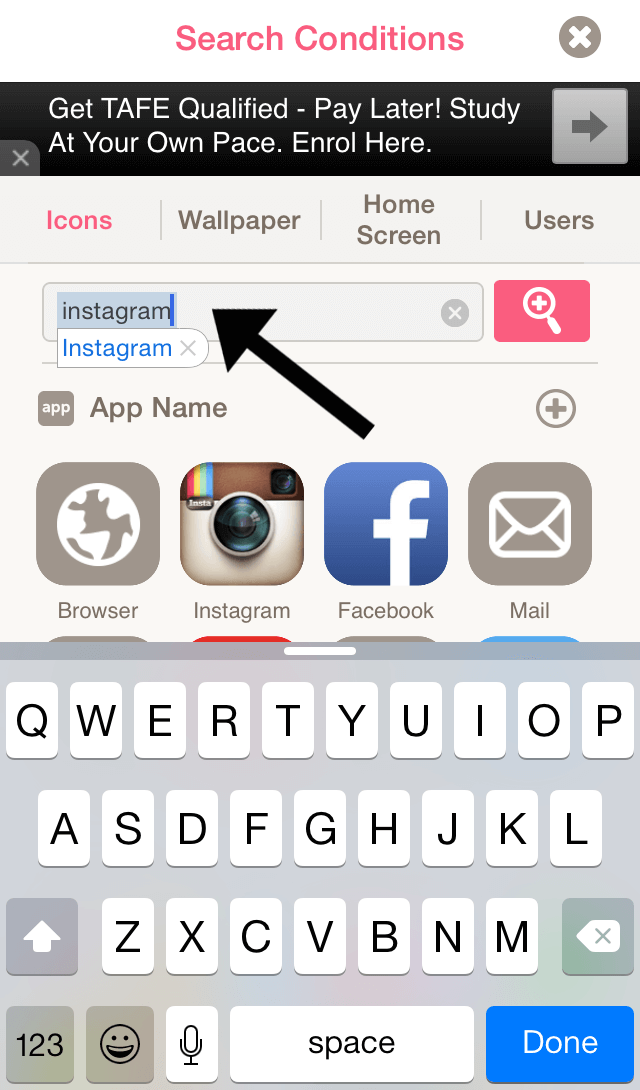
…
Below is what came up in the search results. So many pretty ones to choose from! You can keep scrolling and scrolling until you see something you like. Select it by pressing on the icon you like.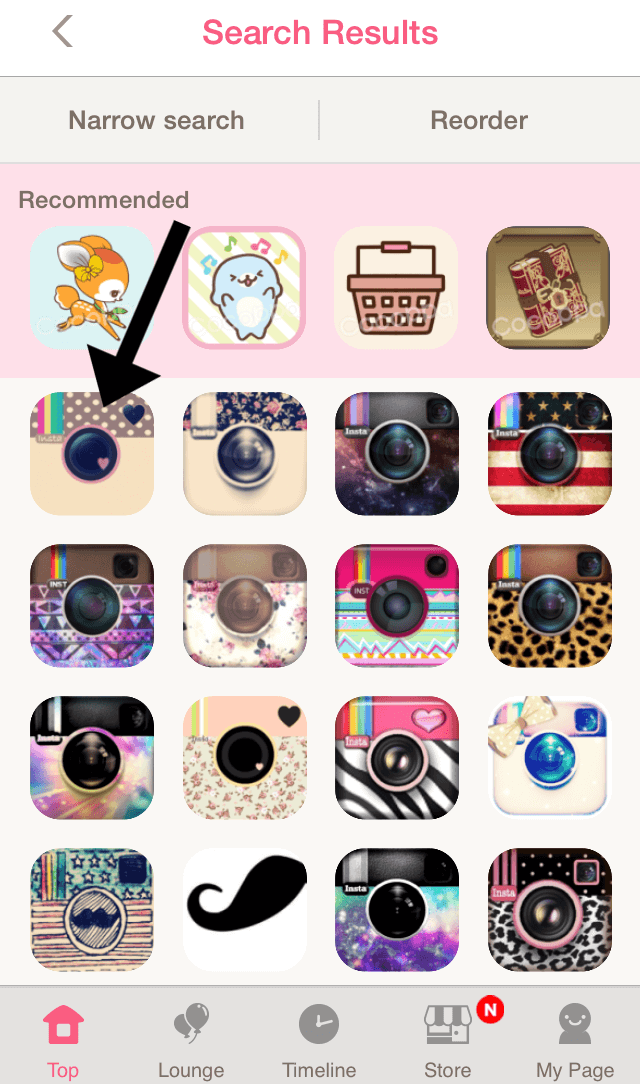
…
Once you’ve selected the icon you like you will see this page below. Click the download button on the bottom.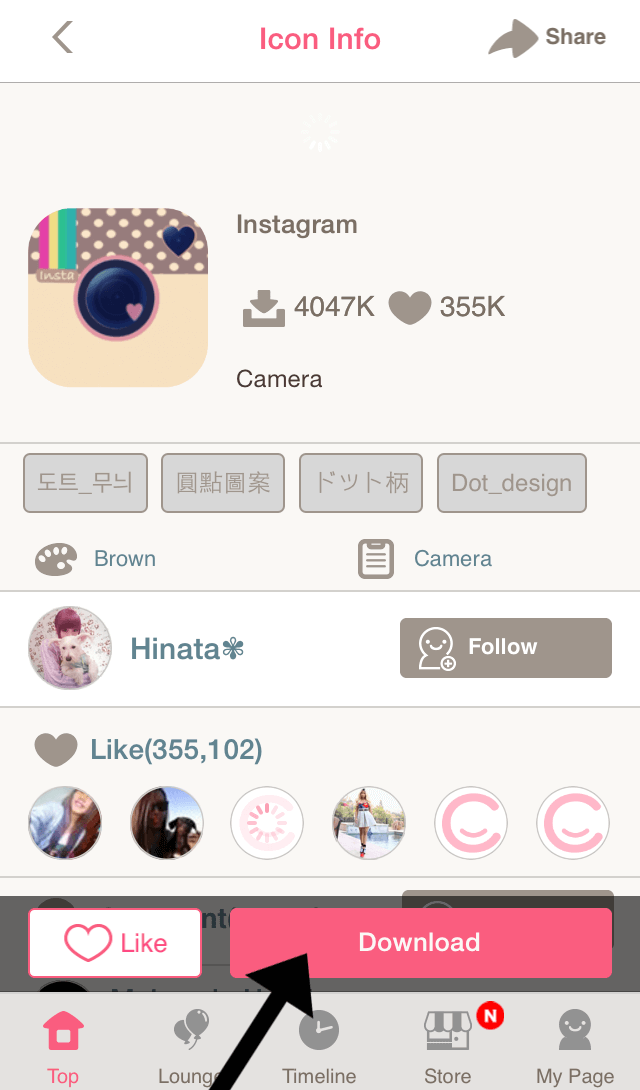
…
Just a note here… you are only creating a SHORTCUT to your account. You aren’t replacing your icon all together, so we have to create an additional app on your phone. So this is why we are DOWNLOADING it.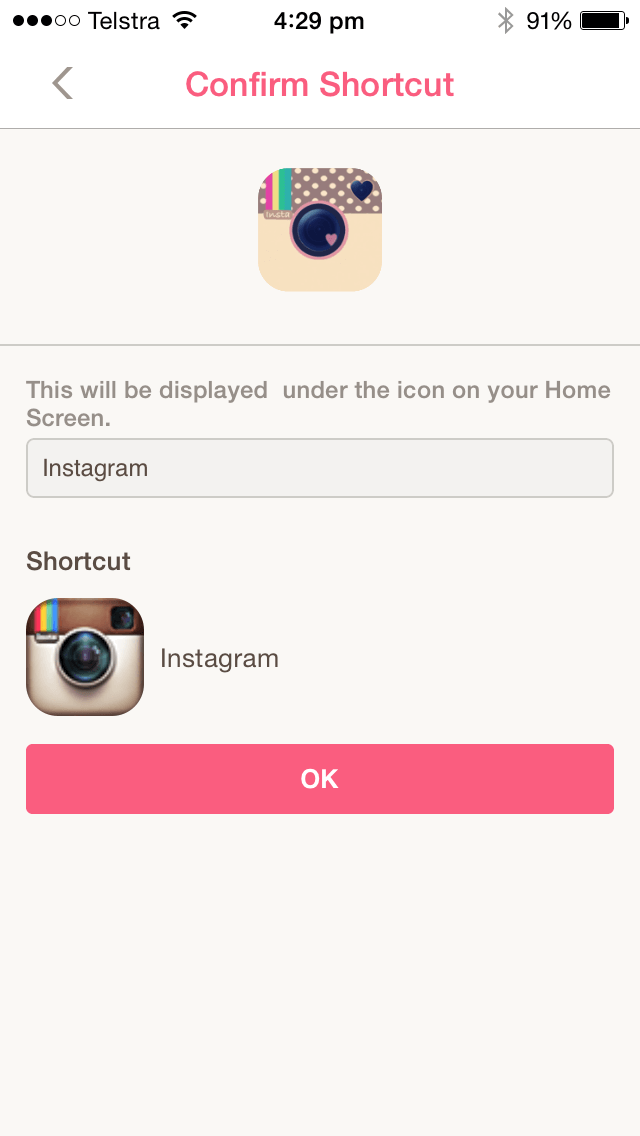
…
Once you’ve confirmed the shortcut it will give you this message below. Please make sure you read it! Don’t delete your old boring icon. It needs to stay on your phone (but I would move it to a folder right at the back page of your phone so you don’t get confused).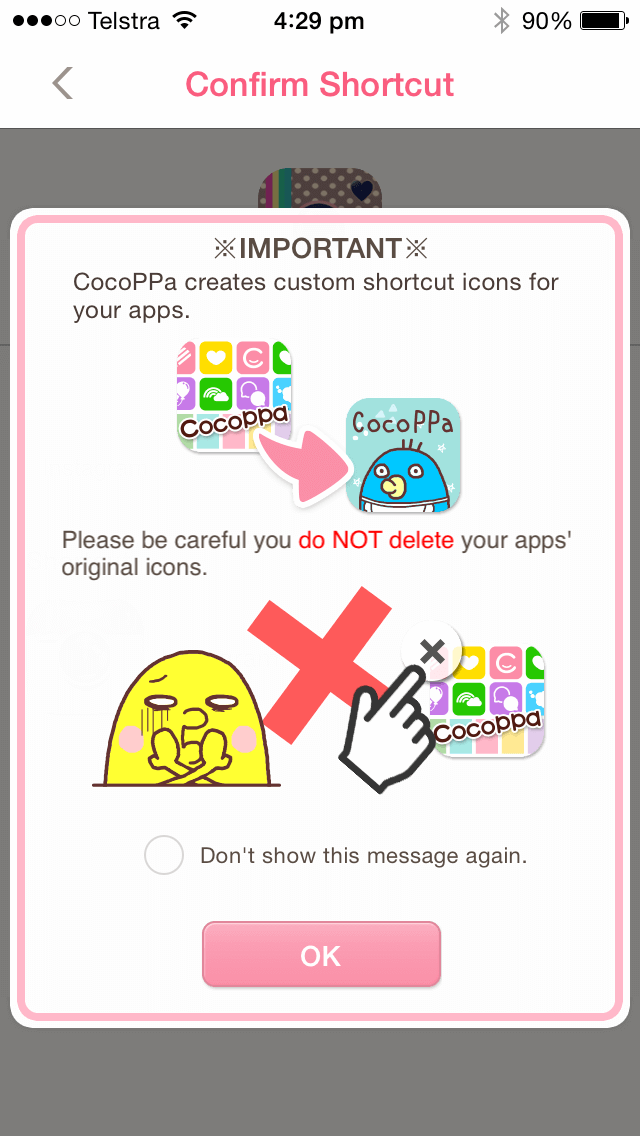
…
Next you need to selection the Add to Home Screen button. See the TWO images below. 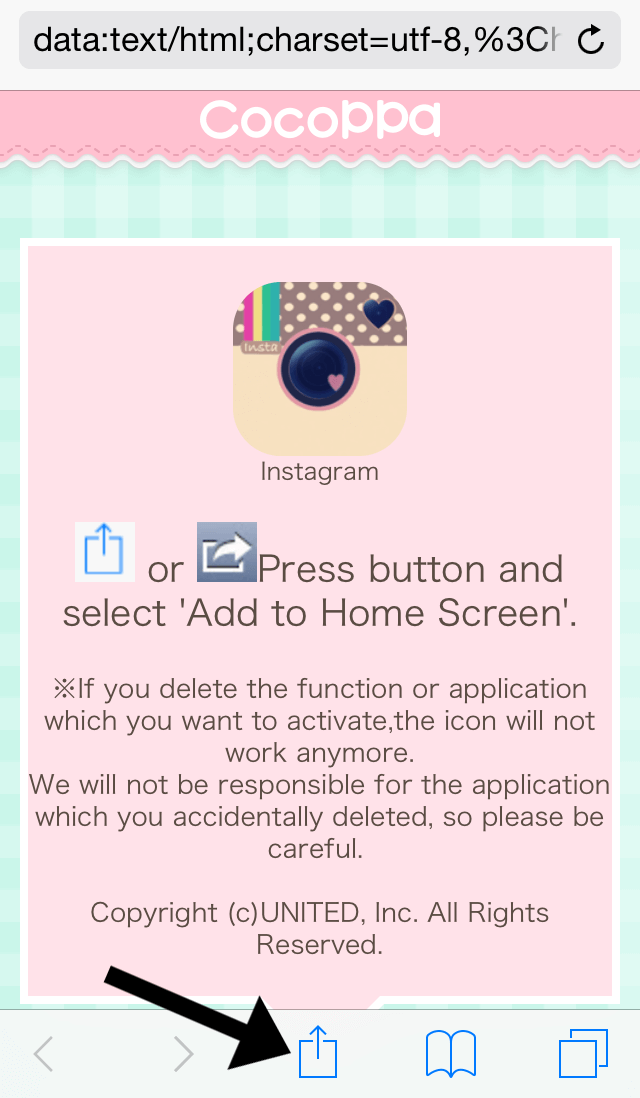
…
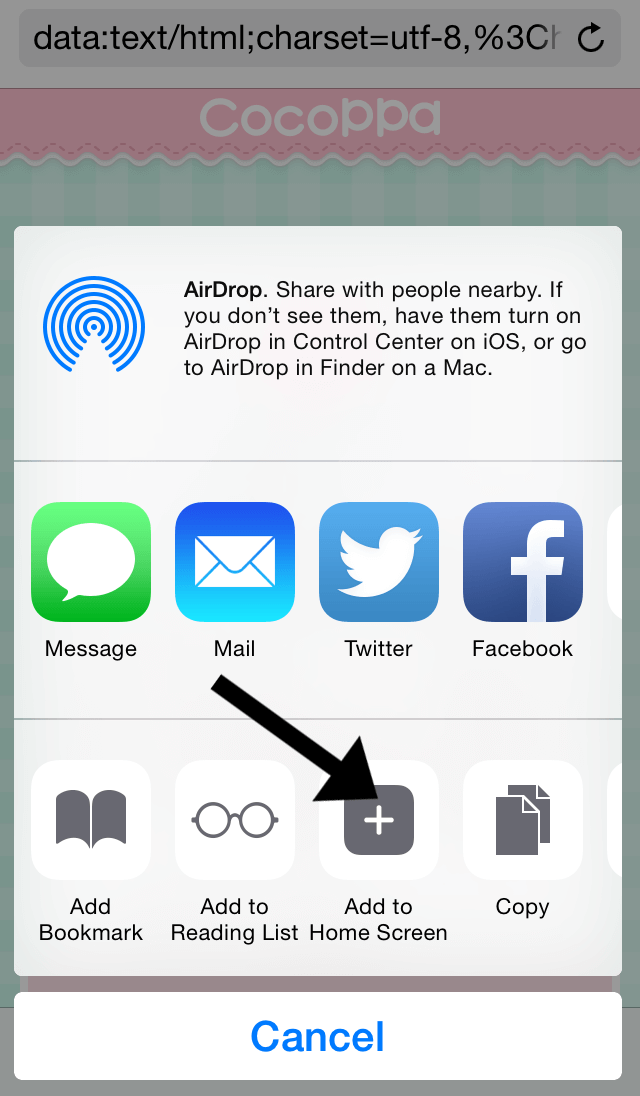
…
Your new icon will now be on your phone! But it’s all the way at the back (see image below)…
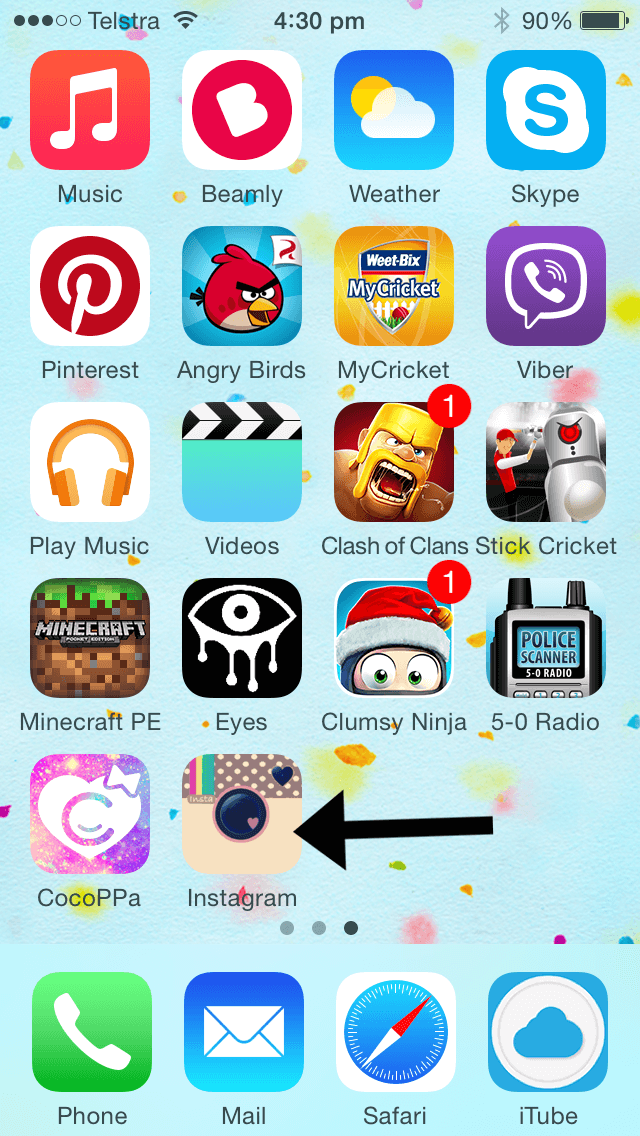
…
Move the icons around to suit you. But remember not to delete the old ones!

So you can add and add and add as many icons as you like.
Things to note:
- I am not fussed with the Messages icon as it doesn’t give me notifications that I have received a message.
- There is also a little lag in opening them.
- The Cocoppa app doesn’t have every single app available but it does have a good selection.
Let me know if you give it a go! ♥ KC.
Be the first to read my stories
Get Inspired by the World of Interior Design
Thank you for subscribing to the newsletter.
Oops. Something went wrong. Please try again later.
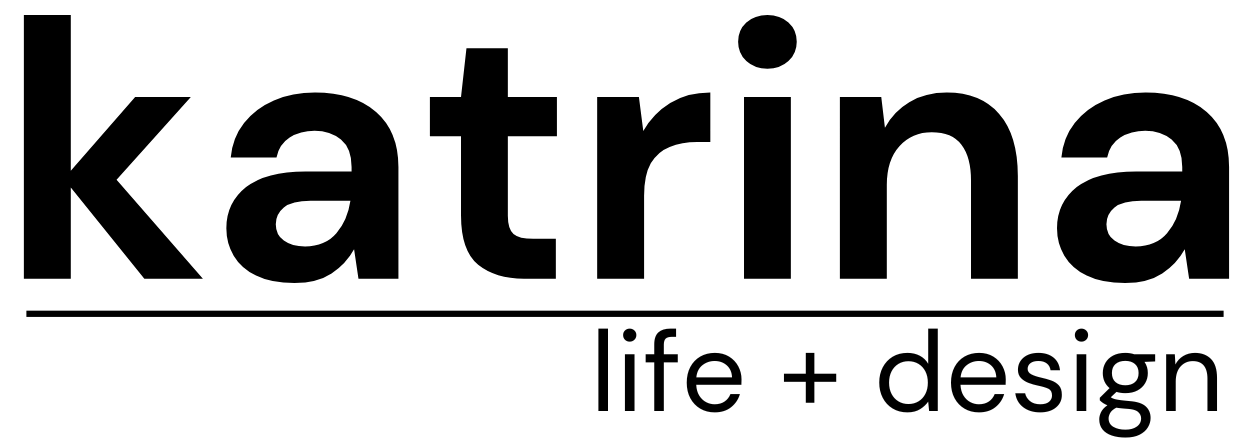
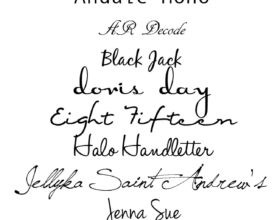
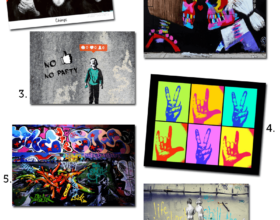



Comments
Tina Gray
The only thing I didn’t like about this app was that because it does create shortcuts to the apps, it uses data allowance to do so. That’s what I was told anyway.
Malinda @mybrownpaperpackagea
This looks like fun. I could get lost in this app for ages.
Shayne Cox
I thought you changed to Samsung?
Kylee
Thanks Katrina! This was awesome!! I would NEVER have been able to do this without your tutorial.
Katrina
You’re welcome!
best lifestyle app
In the mean time as i come to visit your website it is so nice and i am happy to read all the information that you have entered here on this webpage.I am enjoying to read your article,”How to customise the apps on your iphone”. Thanks for sharing and for more information you can visit.. http://uternity.me/