Ever fleetingly thought what would happen if you woke up one day and couldn't see your blog? What if you couldn't access the dashboard? What if you frantically grabbed your phone, ipad, laptop... and still couldn't see it? I'm paranoid this will happen to me. I am no expert in the technical side of hosting, viruses …
Ever fleetingly thought what would happen if you woke up one day and couldn’t see your blog?
What if you couldn’t access the dashboard?
What if you frantically grabbed your phone, ipad, laptop… and still couldn’t see it?
I’m paranoid this will happen to me. I am no expert in the technical side of hosting, viruses etc (I just make the page look pretty!), so I would be just like you if this happened…
How would you get your blog back?
Nikki from Styling You and Maria from Crashing Red have both been faced with this. No blog. Just gone! (Both got them back, but we have learnt some stuff along the way). Maria writes and great article about it here.
Both believe a nasty virus got in somehow via a plugin and started destroying files.
There are some steps we can take to help prevent this, or at least back-up our blog so you don’t lose everything.
How to back-up your WordPress Blog
1. Always use the latest version of WordPress. Make sure your blog is backed up (instructions on how to do that below), deactivate plugins and install the latest version. Re-activate plugins.
2. Always use the latest versions of your plugins. Update them when you see them available in your dashboard.
3. If you’re really paranoid and you have money to invest in your blog (depending on how/what you use your blog for), I recommend you also buy a subscription to Sucuri Security. This is a site that will scan your blog every few hours for any little bugs that may attach themselves (and looks out for hackers!). They can find problems if they arise and delete them. Well worth it! I bought this subscription. It means that if I have a problem, they can detect it (plus I’ve backed up my blog content and layout), so I can put it all back together.
4. Back-up your blog.
This is the easiest part. It will take 10 minutes to initially set this up.
Download this FREE plugin: WordPress Database Plugin.
Install it and edit the settings (TOOLS > BACK UP).
I also PAID for Backup Buddy. This is THE best tool for wordpress. I have set mine to back-up daily and have the file emailed to me (now it backs up to the server because of it’s size). Send it to an email address that you know you can access through a different computer should your computer ever die one day! I know so many people that have email addresses they’ve set up on their computer years ago and don’t know how to access it elsewhere!
That’s it. So easy.
How to back-up your Blogspot Blog
If you have a Blogspot blog, the thing to remember is that you technically don’t own it. It’s not a self-hosted site. When signing up for a Blogger account you have agreed that Blogger has the rights to remove your site any time. So, we need to think of saving our time, energy, and money put on Blogger blogs by some means. It is much easier for a Blogspot blog to go ‘missing’. I wrote a short article about why I switched to WordPress after using blogspot for 5 years. There came a time when I realised my blog was a culmination of too much hard work just to lose it.
However, there are steps that you can take to back it up. If your site does go AWOL, remember, you have the back-up files, but you may not get your domain or all of your google indexing and page ranks back.
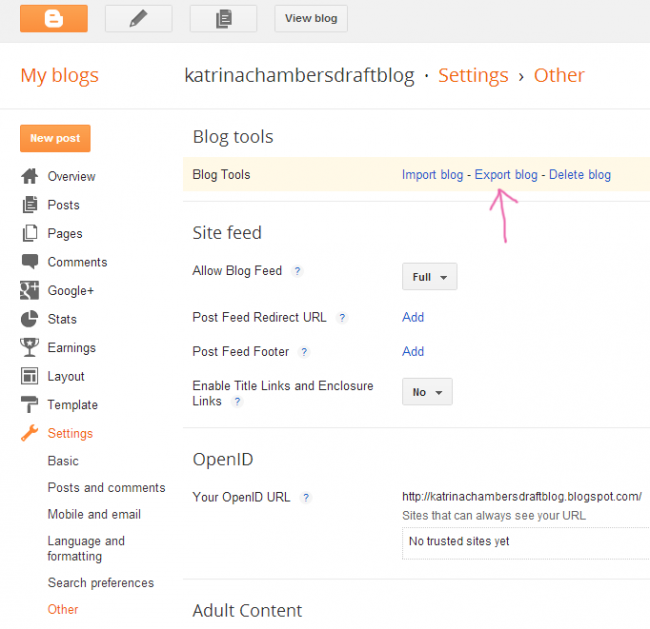
1. Go to SETTINGS > OTHER > EXPORT BLOG.
2. Take a complete back-up of your site (via Export Blog).
3. This will download to your computer. I always save it and then email it to myself. There are no features for periodic saving, so you need to remind yourself to do this often. This contains your content.
4. Now you need to download your layout. Go to TEMPLATE > EDIT HTML. Open a new file from your computer in Notepad (or the like). Copy ALL of the code from inside the Edit HTML box in to your blank Notepad file. Save it and email it to yourself. This contains your design layout.
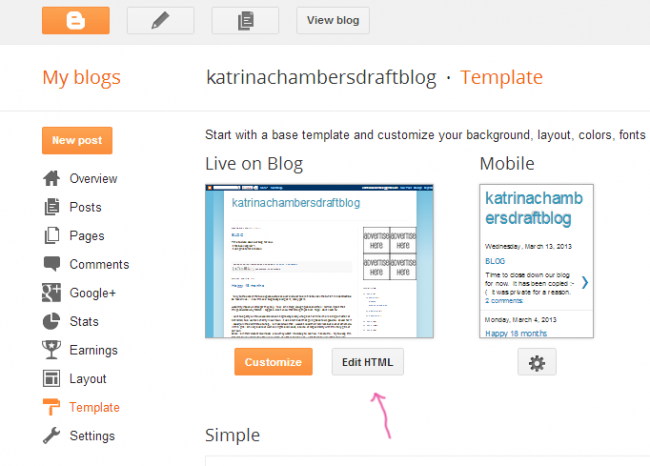
Now we have most of the big stuff covered. It’s peace of mind.
Hope this helps you in some way. There are plenty of other blogs who have written about this, so take the time to do some googling and you’ll feel secure knowing you’ve taken some steps to make your blog safe.
Happy Blogging. X
Want to Advertise on my blog?
Be the first to read my stories
Get Inspired by the World of Interior Design
Thank you for subscribing to the newsletter.
Oops. Something went wrong. Please try again later.
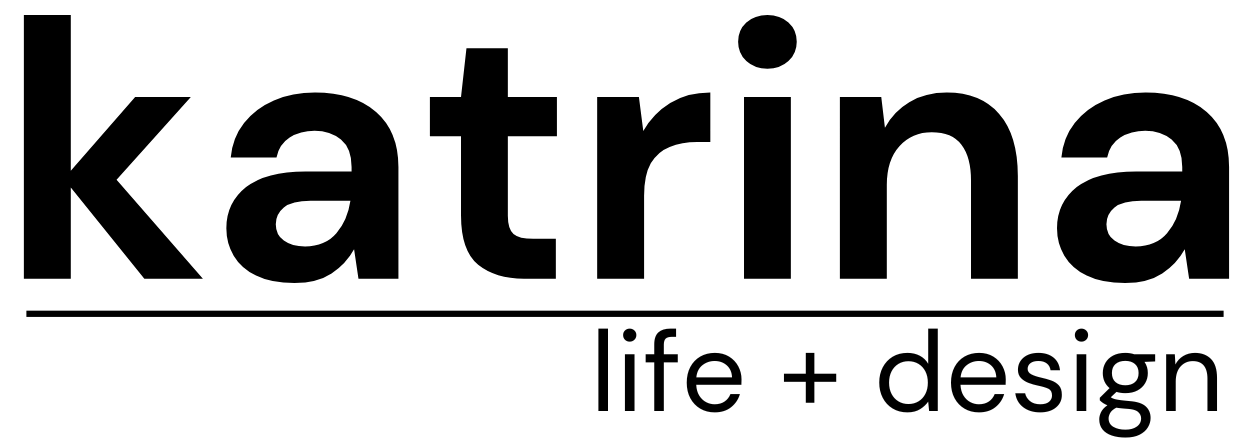









Comments
Brismod
I backed up the other day on blogger after I read about the missing blogs but I forgot to back up the template. Will do this today. Thanks Katrina! Xx
Katrina
You’re welcome!
Karen@RestyledVintage
Great reminder, thanks…it has been a while since I last did this!
xx Karen
Karen@RestyledVintage
ps. I just went and did this (on blogger) and it saved my blog content and format/layout all as one file 🙂
Katrina
Awesome.
xMissKirax
Thanks so much for the info on how to back up the blog, so helpful! I never knew it was possible.
Katrina
You’re welcome.
Sarah B
Thanks for that Katrina, it’s something o should do but would never have known how. Have a great weekend x
Katrina
You’re welcome Sarah 🙂
Amanda
Thanks so much for posting aboutthis Katrina – it’s always worried me but I’ve never done anything about it. Have just backed up both right this minute. I read your post about switching to WordPress but for me, with my little blog just being basic, I think I’m better off sticking to Blogger for now and keeping things simple. Having read your points above, I’ve changed my post editor to the new version. I’ve been meaning to switch for ages but wasn’t sure what it meant or how it would affect things but it makes sense to keep up with the latest version of your blogging platform I guess. Thanks again Katrina! What would us bloggers do without you??? x
Katrina
Good work Amanda! Would be nothing worse than losing it all 🙂
Carly Findlay
Hey thanks so much for this tip – since Nikki had a blog scare I’ve been meaning to back up my blog.
I have blogger and followed your steps. But I had to revert to the original interface to get to settings/basic/export – to get to original interface go to dashboard>the circle thing below my google profile name on top righthand side>old blogger interface.
Maybe let your readers know! 🙂
Again thank you x
Katrina
Thanks Carly, have added it in the post 🙂
julie @ tractorgirl
Hey thanks so much for this! I had avoided doing it so far because I tried to follow the instructions WordPress had on their forum and decided to put it into the “I’ll get to that later because it’s too confusing right now when I have a gazillion other things to do” basket. It’s actually quite easy this way. 🙂
deb
Thank Katrina, I think I did it.
Katrina
I’m sure you did. It’ll be fine 🙂
jules @ The Diversion Project
thanks for that! been meaning to do it for ages, and you’ve just got me off my bum and organised. cheers x
Alli @ Ducks on the Dam
Thankyou. Such easy instructions. I also had a big malware monster blog crash earlier this year. Unfortunately there was not very much salvageable. through the power of Twitter I also found Sucuri (and they are magnificent) but hadn’t worked out the backup thing. I’m slowly trawling through your posts and taking notes.
Kate
That plugin is great, been using it for a long time. And I save all the backed files on Dropbox, but I guess it’s not very important because you get the backups via e-mail anyway, lol.
Chie
Hi,
I was saving my templates since I started blogging. This is just the routine (as I am working at the Back Office) of Sweden’s largest bank. Clients are upset why they can’t log in in their accts, systems etc and the easiest answer is to save a template and re-start.
However, I did forget to save the new template lately.
TY for all the reminders and all the tips from all dear co-bloggers.
Happy NY to Yáll.
/CC girl