Hi there! Today I thought I would quickly show you how to add the PINTEREST hover button to your images on your blog. Normally I am giving you pretty pictures and fun stuff, so click off here today if you're not into my geeky stuff. I needed a geek fix haha! I have been very …
Hi there! Today I thought I would quickly show you how to add the PINTEREST hover button to your images on your blog.
Normally I am giving you pretty pictures and fun stuff, so click off here today if you’re not into my geeky stuff. I needed a geek fix haha! I have been very busy creating tutorials over here, so I thought I should share at least one with you!
I’ll show you how to do it for a wordpress.org blog and a blogspot.com blog.
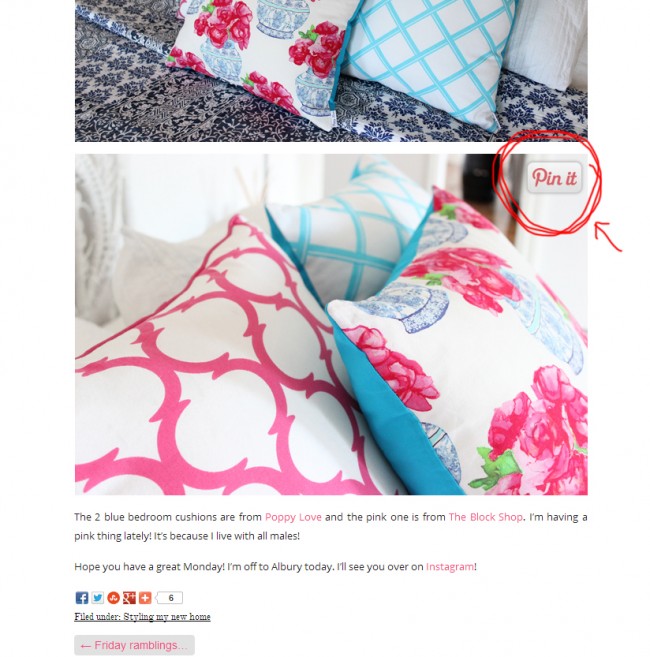
First, you need a cute Pinterest image (or you can use the standard one too!).
You can right click these images and save to your own hosting account (like photobucket or your own blog), or click on the actual image to grab the URL. I’ll show you more in the short video below.
Instructions for Blogspot.com Blog.
1. Grab this piece of code below.
{This is not my code, I borrowed it from HERE, so if you are having trouble grabbing the code, please visit Blogger Sentral to grab it from there}.
<script> //<![CDATA[ var bs_pinButtonURL = "http://3.bp.blogspot.com/-y3xzTGiGzH0/UK4XOaUpdaI/AAAAAAAADw8/Z1MH4Jr4Efo/s1600/pinterestx1_72.png"; var bs_pinButtonPos = "center"; var bs_pinPrefix = ""; var bs_pinSuffix = ""; //]]> </script> <script src='http://ajax.googleapis.com/ajax/libs/jquery/1.8.2/jquery.min.js' type='text/javascript'></script> <script id='bs_pinOnHover' src='http://greenlava-code.googlecode.com/svn/trunk/publicscripts/bs_pinOnHoverv1_min.js' type='text/javascript'> // This Pinterest Hover Button is brought to you by bloggersentral.com. // Visit http://www.bloggersentral.com/2012/11/pinterest-pin-it-button-on-image-hover.html for details. // Feel free to use and share, but please keep this notice intact. </script>
2. Go to your blogger template > Edit HTML
3. Find the </body> tag at the bottom of your template and insert the code ABOVE it.
4. To use your own button replace the code in RED with the url of your new button. Watch the video on how to find this.
5. To change the position of the button change the GREEN word to:
- topleft, topright
- bottomright, bottomleft
6. Save.
Instructions for a WordPress.org Blog.
This one is really simple because there is a plugin already built for you to use!
1. Visit Pinterest Pin it Button for images.
2. Download the plugin and install it on your blog.
3. Go to your Settings, find the Pinterest Pin it tab and set whatever you like in that page.
4. If you want a customised image for the WordPress.org blog, this is a little trickier. Watch the video below to see what needs to be changed (the image file and the sizing). If you find this hard to follow, the plugin still has a nice Pinterest image for you! {Note, I got the size a little wrong in the video and chopped my pin it button off a fraction, but it is easy fixed, just make sure you add the correct size when altering the file 🙂}
Happy Pinning! X
Be the first to read my stories
Get Inspired by the World of Interior Design
Thank you for subscribing to the newsletter.
Oops. Something went wrong. Please try again later.
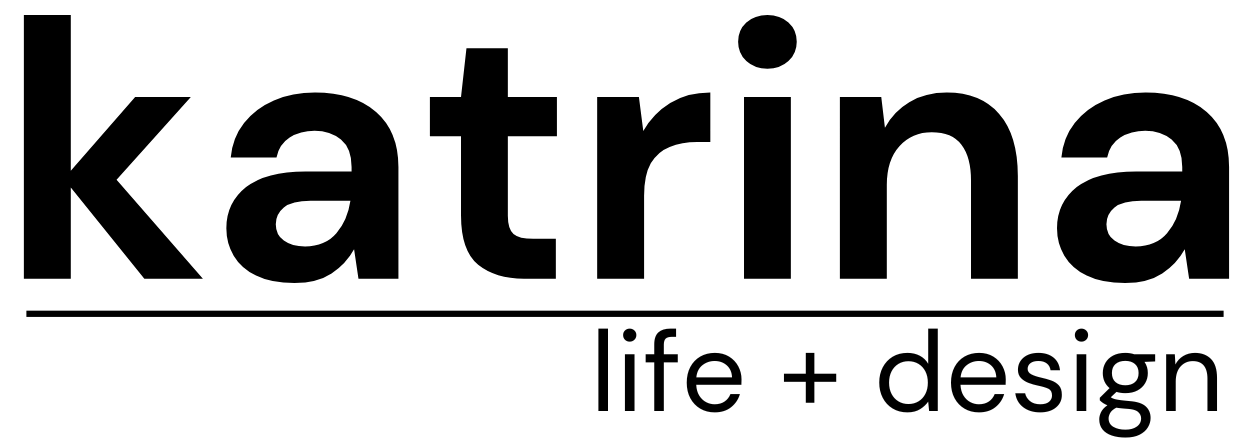
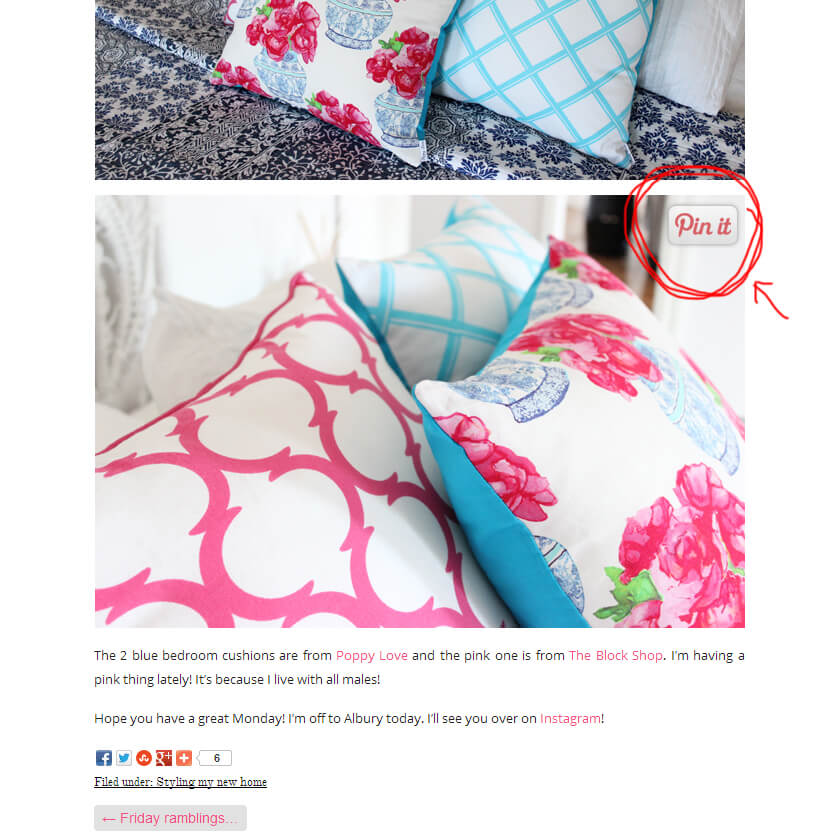















Comments
Kasey
Thanks for the info. Your tutorial was so easy to follow and not all intimidating! It is so awesome to see the pin it button on my own blog, again thanks!
Jacy
Thank you so much for making this! The information for adding in a customized button was fantastic, and I couldn’t figure out how to do it anywhere else – so thanks!
Sandie Louise
Thank you for sharing this, fabulous and easy to do!!
The Multitasking Mummy
Thank you so much! This was a HUGE help.
Rashid
Thank you very much , you are the best , thank you again !! !!
Joanna
Hello! thank you so much for this- one of the easiest simplest instructions for this! Quick question: when you click pin- the date is included in the “description” is there a way to make sure that doesn’t get included???
jenamae
Thanks so much for this! The buttons are awesome!! 🙂
http://silentbeautyintentions.blogspot.com
Chantal
Absolutely brilliant – thank you! I’ve just set up a new blog for my graphic design work. I can create pretty things but still learning to create a pretty blog 🙂
MartynCia^^
hello 🙂 I from Poland. I used your advice. Super! It’s working. Thank you very much. I have a question. How to make that image faded (image gets paler /whiter), when I clik the mouse over the “Pin it” ?
Sheer Raev
I can't seem to make it work for me…the pin it button turns out huge and blurry. Do you have any ideas why?
MultiTestingMom
Thank you SO much for the cute Pin button!!!
Holly
Mine seems to open in a new window??
tina
Thank you so much for this instruction!
Goldi Furman
Great ! Thank you sooo much !
How can I add a permanent "pin it" button to each post, which will provide the reader the selctions of images of the page?
Kendra Felicia Morrison
I just added this to my blog. The video tutuorial really helped me. Thanks so much for sharing the info.
Jagruti
Thank you for sharing..I just added this to my blog in few seconds..so easy with your tutorial 🙂
Ana Carina
Thank you for sharing! I just added to my blog and I'm really happy with it. I've tried other tutoriais before but nothing worked for me! Thank you <3
Heidi
Thank you so much! It works! 🙂
x
Susanne Munkholm Sahlgren
TANKS
Josie Dean
yay! Finally it works! thanks so much I have tried many and they haven't worked!