Hi there! Today I thought I would quickly show you how to add the PINTEREST hover button to your images on your blog. Normally I am giving you pretty pictures and fun stuff, so click off here today if you're not into my geeky stuff. I needed a geek fix haha! I have been very …
Hi there! Today I thought I would quickly show you how to add the PINTEREST hover button to your images on your blog.
Normally I am giving you pretty pictures and fun stuff, so click off here today if you’re not into my geeky stuff. I needed a geek fix haha! I have been very busy creating tutorials over here, so I thought I should share at least one with you!
I’ll show you how to do it for a wordpress.org blog and a blogspot.com blog.
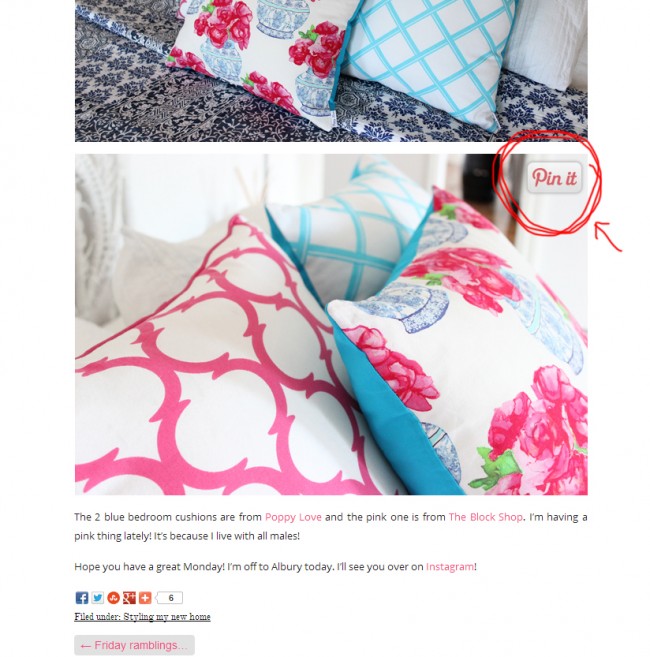
First, you need a cute Pinterest image (or you can use the standard one too!).
You can right click these images and save to your own hosting account (like photobucket or your own blog), or click on the actual image to grab the URL. I’ll show you more in the short video below.
Instructions for Blogspot.com Blog.
1. Grab this piece of code below.
{This is not my code, I borrowed it from HERE, so if you are having trouble grabbing the code, please visit Blogger Sentral to grab it from there}.
<script> //<![CDATA[ var bs_pinButtonURL = "http://3.bp.blogspot.com/-y3xzTGiGzH0/UK4XOaUpdaI/AAAAAAAADw8/Z1MH4Jr4Efo/s1600/pinterestx1_72.png"; var bs_pinButtonPos = "center"; var bs_pinPrefix = ""; var bs_pinSuffix = ""; //]]> </script> <script src='http://ajax.googleapis.com/ajax/libs/jquery/1.8.2/jquery.min.js' type='text/javascript'></script> <script id='bs_pinOnHover' src='http://greenlava-code.googlecode.com/svn/trunk/publicscripts/bs_pinOnHoverv1_min.js' type='text/javascript'> // This Pinterest Hover Button is brought to you by bloggersentral.com. // Visit http://www.bloggersentral.com/2012/11/pinterest-pin-it-button-on-image-hover.html for details. // Feel free to use and share, but please keep this notice intact. </script>
2. Go to your blogger template > Edit HTML
3. Find the </body> tag at the bottom of your template and insert the code ABOVE it.
4. To use your own button replace the code in RED with the url of your new button. Watch the video on how to find this.
5. To change the position of the button change the GREEN word to:
- topleft, topright
- bottomright, bottomleft
6. Save.
Instructions for a WordPress.org Blog.
This one is really simple because there is a plugin already built for you to use!
1. Visit Pinterest Pin it Button for images.
2. Download the plugin and install it on your blog.
3. Go to your Settings, find the Pinterest Pin it tab and set whatever you like in that page.
4. If you want a customised image for the WordPress.org blog, this is a little trickier. Watch the video below to see what needs to be changed (the image file and the sizing). If you find this hard to follow, the plugin still has a nice Pinterest image for you! {Note, I got the size a little wrong in the video and chopped my pin it button off a fraction, but it is easy fixed, just make sure you add the correct size when altering the file 🙂}
Happy Pinning! X
Be the first to read my stories
Get Inspired by the World of Interior Design
Thank you for subscribing to the newsletter.
Oops. Something went wrong. Please try again later.
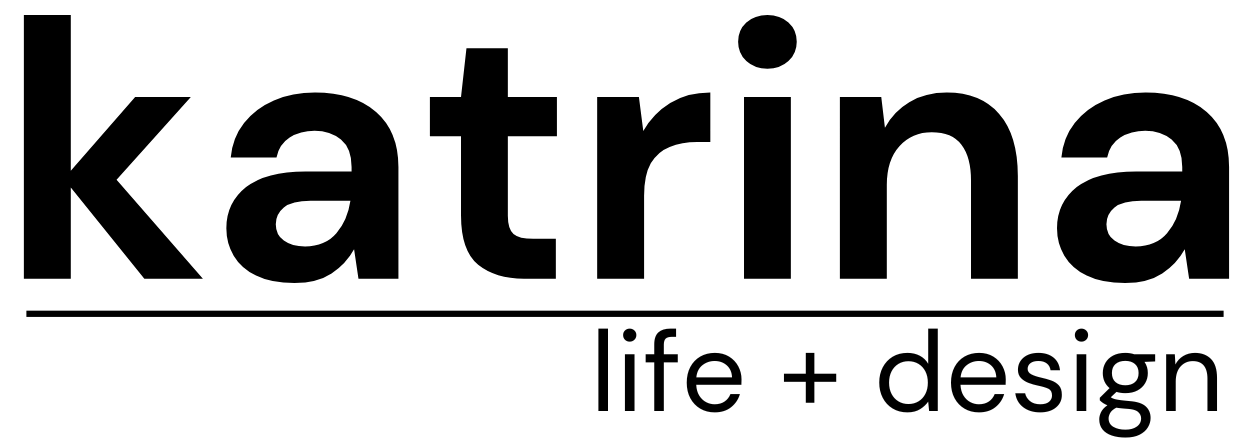
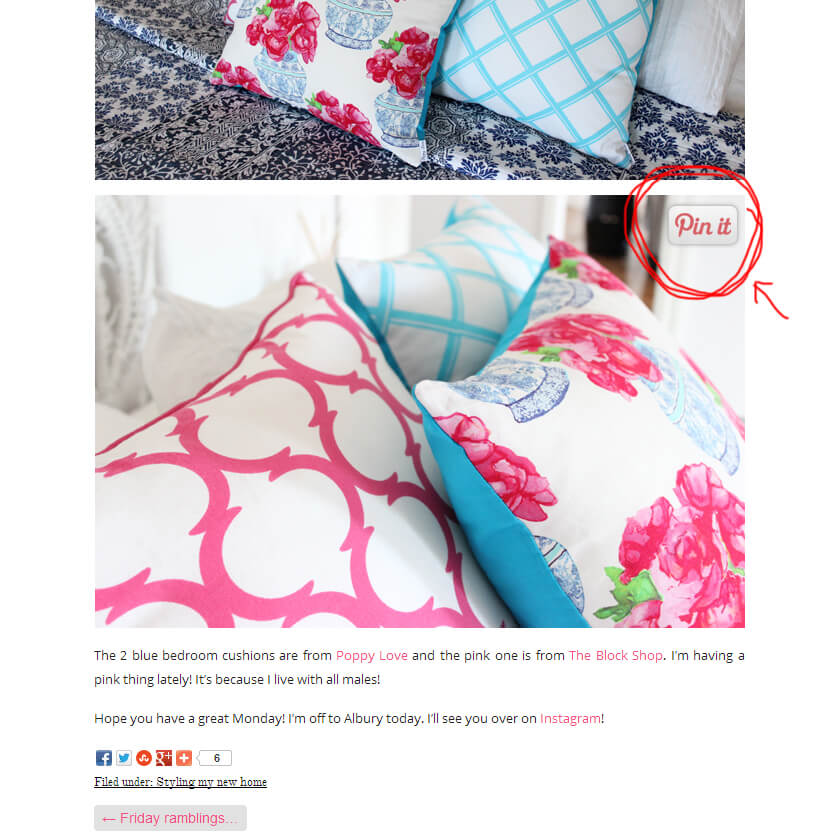















Comments
Cami
Thanks so much for this tutorial! I was having trouble following the Blogger Sentral post, but your blog post cleared it right up for me! I got it all installed in like 2 min!
Thanks again!
Ying hui
I tried to paste the code and did what you said but nothing appear.
I pasted the code before , change the photo url to the url you provided, also change the position of the button to top right, top left, central, etc but still nothing appear.
April Basi
So amazing it worked. Thank you
aprilbasi.com
alltägliches essen
Das schrieb der Guardian: Die Bundeskanzlerin plane, hunderttausende Flüchtlinge aus dem mittleren und nahen Osten direkt nach Europa bringen zu lassen.
Just Ang
I can’t get it to work 🙁
I have followed every step but nothing shows on my blog I don’t know why… any idea’s please??
I look fwd to your reply 🙂
Grace
This works for my site using the updated version. Thank you for sharing
Heather McCarthy
Oh my goodness, thankyou sooo much! I thought it hadn’t worked for a while, didn’t realise that you have to actually hover over the photo to get it!