Today I thought I'd share some tricks and tips you can do with your iPhone. Why do I know these things? I'm addicted to it! Some you may know already and are pretty basic, but if you're new to the iPhone world, then you'll love these basics! I also hope some of you seasoned iPhone-oholics …

Today I thought I’d share some tricks and tips you can do with your iPhone. Why do I know these things? I’m addicted to it!
Some you may know already and are pretty basic, but if you’re new to the iPhone world, then you’ll love these basics! I also hope some of you seasoned iPhone-oholics pick up a new trick or two!
How to dry out a wet iPhone. Yep, this has happened to me! Well, it happened to the kid’s iPod so the same applies. It can happen to anyone – drop it in the toilet, run it through the washing machine, drop it in the pool… Ok, the best tip is NOT to pull it apart or use the blow-dryer. Apparently you just push the water around and you’ll damage it even further. The best thing to do is pop it straight in to a snap-lock back full of uncooked white rice for about 24hrs. The water will be drawn out. It worked for me (we had a washing machine accident).
Hate the suggested word when typing? You know how the little “x” comes up over and over again trying to suggest a word for you? I hate it sometimes. Well, you don’t need to click the tiny “x” (it’s hard to do that if you have big fingers!), just click anywhere on the screen to dismiss it.
Take a quick photo. Double tap the Home button and the camera icon will come up on the right instantly. Flick it upwards and you’re in camera mode. You can also use the side volume buttons to take a picture (awesome if you’re doing a selfie!).
Notification Center. This keeps track of all your recent alerts in one convenient place. Just swipe down from the top of any screen to access Notification Center and see what’s happening and what you’ve missed. To make sure it’s turned on and working go to your Phone Settings. You can also toggle left and right at the very top of the Notification Center to see a 6-day weather forecast.
Sync your Facebook friends and contacts. SmartSync is an APP. It keeps your iPhone contacts up-to-date with their latest profile pictures and information from Facebook. In just a few minutes of setup you will be able to view your contacts latest profile pictures when they call you and when you call them. I love this one!
Get the “Emoji” (emotions) keyboard: Ever noticed the cute little emoticons friends put in their messages? Yes, I’m addicted to them! You know, like a little yellow face with tears, love hearts, dog poo, thumbs up etc… By default, your iPhone doesn’t give you access to these emotions and other graphics — but it is stored on your phone already. To enable the Emoji keyboard, go to Settings, then General then Keyboard. Once inside, tap International Keyboards and “add” new keyboard. Select “Emoji.” Now, when typing an email or text, tap the globe key near the space bar (the globe icon would not have been there before) for these new options. Tap it again to return back to English. If this doesn’t work, download the Emoji APP as this will install it (if it wasn’t already there waiting for you in Keyboard Settings).
Take an iPhone screenshot. See a cool photo, or a website, or a tweet you want to come back to? Take a screenshot (ie. a photo of exactly what is on your screen at that very moment). Click the top (sleep) button and the Home button swiftly at the same time and you’ll hear the camera click. The screenshot will now be in your photos library.
Get more out of your battery. Turn down the brightness of your screen. This is a biggie. If you’re always used to having it on full brightness it might take a bit to get used to, but turn it down if you can. Turn off Wifi or Bluetooth if you’re not using them. Reduce the number of apps you have open running in the background. To do this, double click your Home button. Across the bottom of the screen your recent apps will appear. Hold one to make them all wobble and the little “x” will appear in the top corner. Close them up. This won’t delete your app from your main area, it was just close them as they’ve been running in the background. Also make sure you lock your phone before putting in your pocket or bag because it could turn on and drain the battery. Oh, and unnecessarily deleting photos and videos off your phone while you’re out and about will drain the battery. Wait until you’re home to do that.
Make an APP out of a website you visit lots. I have one of these for my own blog on my Home screen (and a neat little folder with a few others in it). To add one just visit that webpage in Safari and at the top of the screen, tap the Go To icon and select “Add to Home Screen.” There you go!
Get an Apple TV. I got one of these babies last year and I will be getting another. Mirror your iPhone, iPad and iTunes folder with your tv (and your iPhone can even be the remote control). We have hundreds of movies and songs on our iPhones and in our iTunes folders. Just pick up the movie from one of these devices via the Apple TV (which is plugged in to your tv) and watch! We don’t own a DVD player or a single DVD (yep, we’re disk-less in this house!). We can move the Apple TV from room to room with ease. Read more here.
Swipe to delete messages. This one you probably already know and it’s really useful. Just swipe the message and the delete button will appear.
Fix a frozen screen. This is my all time favourite – give your phone a “hard reset”. Hold the top button and home button together and wait (you’ll be prompted to slide your phone in to off mode but DON”T do this… HOLD, HOLD, HOLD those buttons together until the little Apple appears again, then you can let go. This should fix any dramas you’re having.
Don’t delete messages individually. In your Inbox just click the Edit button and tick off the emails you want to delete with your finger and then choose Delete. Easy peasy!
Enable restrictions: This is a must for kids in the house. I have restrictions enabled on all our iPhones, iPod touches and the iPad. Only I know the code to get in and change these. What is this you ask? You can block inappropriate content from your kids (such as music with explicit lyrics), prevent them from buying apps (or in-app purchases) and block YouTube, Safari, FaceTime and more. To enable restrictions — and then customize what they’re able to access — go to Settings, General, Restrictions and tap “Enable Restrictions.” You will first be asked to select a 4-digit passcode before choosing which content and apps can be accessed. Plus, never ever let your kids know what your iTunes password is. You’ll end up with a $600 bill for Smurf berries like my sister-in-law did.
Ok, I hope I’ve given you some new tips and tricks!
Go here to see when the new iPhone 5 will be released. I need one of those little babies!
And a while ago I made some free iPhone wallpapers. Go here to see how to download them to your phone.
See you later! X
Be the first to read my stories
Get Inspired by the World of Interior Design
Thank you for subscribing to the newsletter.
Oops. Something went wrong. Please try again later.
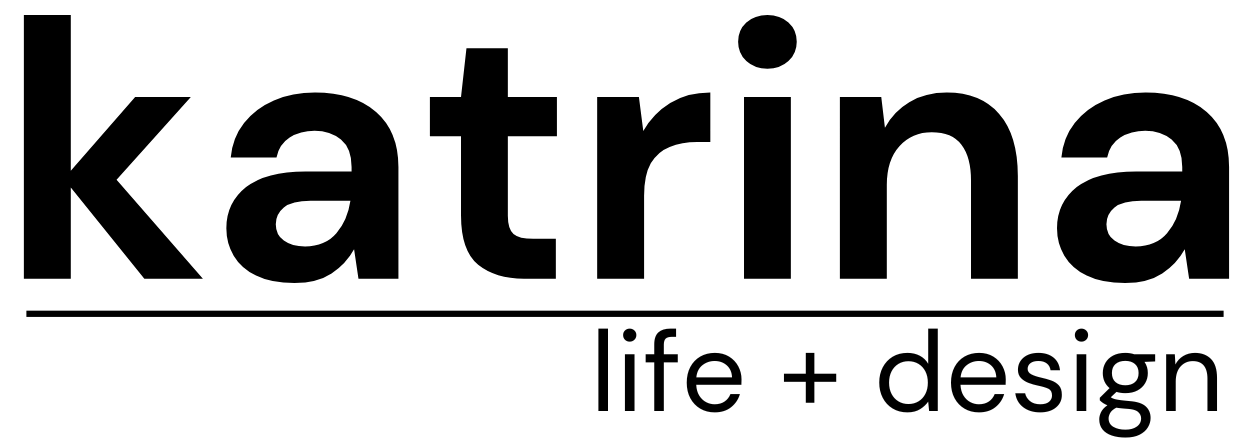






Comments
Alison
So looking forward to the iPhone 5 coming out! And some great tips for my current phone too… I haven’t used the emoji keyboard before… I’m a big fan of the smiley face! 🙂
Shay
It’s really a nice and helpful piece of information. I am satisfied that you just shared this useful info with us. Please stay us up to date like this. Thanks for sharing.
Janice
My brother recommended I would possibly like this blog.
He was entirely right. This post actually made
my day. You can not consider just how much time I had spent for this information!
Thanks!
John
Hmm is anyone else having problems with the images on
this blog loading? I’m trying to determine if its a problem on my end or if it’s
the blog. Any suggestions would be greatly appreciated.
Kendrick
I am not certain the place you are getting your information, but good topic.
I needs to spend a while finding out much more or figuring out more.
Thank you for fantastic information I used to be on the lookout for this information for my mission.
http://iesn5santvicent.edu.gva.es/secundaria/user/view.php?id=8056&course=1
So you will have to put extra air stones for this
reason. Drop some pieces into the aquarium and
give the clownfish time to eat the food before offering more.
BTA’s can also be split manually by cutting them in half with a razor blade or very sharp knife.
Australia's Best SEO Company
In case that your website is just published,
it will not posses any one way links. For creating a search engine for associate’s URL a pre-followed but exceptional result is required. One is by registering your business mapping applications like Google Maps.
large appliance repair
I’m really enjoying the design and layout of your website. It’s a
very easy on the eyes which makes it much
more pleasant for me to come here and visit more often.
Did you hire out a developer to create your theme?
Fantastic work!
Miguel
I’m really enjoying the design and layout of your website. It’s a very easy on the eyes which makes it much more pleasant
for me to come here and visit more often. Did you
hire out a developer to create your theme? Outstanding work!
Melissa
Pretty nice post. I just stumbled upon your weblog and wishrd
to say that I have truly enjoyed browsing
your blog posts. In any case I’ll be subscribing to your rss
feed and I hope you write again soon!